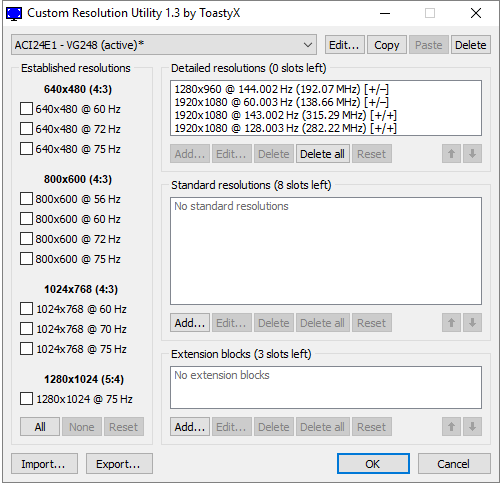Add custom resolutions, remove unwanted resolutions, edit FreeSync ranges, and more.
Alternative method for Intel GPUs:
If you have an older Intel GPU, use the "Export..." button and choose "EXE file" for the file type to export a self-contained EDID override installer. Then run the .exe file and choose "Install EDID" to install the EDID override on all matching displays.
Detailed resolutions:
- Detailed resolutions are the preferred way to add custom resolutions. More detailed resolutions can be added using extension blocks.
- The first detailed resolution is considered the preferred or native resolution. All other resolutions can be removed if they are not needed. The graphics driver will automatically add some common lower resolutions as scaled resolutions.
- CRU adds monitor resolutions, not scaled resolutions. Lower resolutions will be scaled up if GPU scaling is enabled in the graphics driver's control panel, but higher resolutions won't be scaled down by the GPU. Higher resolutions will only work if the monitor can handle them.
- Laptop displays usually don't have scalers and can't display non-native resolutions without GPU scaling. To add other refresh rates, add the refresh rate at the native resolution. The graphics driver will automatically add the refresh rate to lower scaled resolutions.
- EDID detailed resolutions are limited to 4095x4095 and 655.35 MHz pixel clock. Use a DisplayID extension block to add resolutions with higher limits.
- Use the timing options to help fill in the values:
- "Manual" allows the timing parameters to be set manually. The dialog will always open in this mode.
- "Automatic - LCD standard" uses standard timing parameters commonly used with LCD monitors and HDTVs.
- "Automatic - LCD native" uses standard timing parameters for the native refresh rate. This may help when trying higher refresh rates.
- "Automatic - LCD reduced" adjusts the timing parameters for some resolutions to reduce the pixel clock. This may help when trying higher refresh rates.
- "Automatic - CRT standard" uses timing parameters compatible with CRT monitors.
- "Automatic - Old standard" uses the GTF standard.
- Pay attention to pixel clock limits:Single-link DVI is limited to 165 MHz and dual-link DVI is limited to 330 MHz unless the graphics driver is patched:
- AMD/ATI Pixel Clock Patcher
- NVIDIA Pixel Clock Patcher
- HDMI is treated as single-link DVI unless an HDMI support data block is defined in the first extension block.
- HDMI limits depend on the GPU. AMD 7000-series and newer GPUs support up to 297 MHz. Older GPUs are limited to 165 MHz unless the driver is patched.
- AMD/ATI's driver also listens to the TMDS clock limit in the HDMI support data block. Make sure to override this and set it to 340 MHz.
- HDMI 2.0 is limited to 600 MHz and requires both an HDMI support data block and an HDMI 2.0 data block in the first extension block.
- Passive DisplayPort to HDMI adapters are limited to 165 MHz unless the driver is patched.
- These DisplayPort to HDMI adapters support up to 300 MHz pixel clock without patching the driver:
- Accell B086B-003B UltraAV DisplayPort 1.1 to HDMI 1.4 Active Adapter
- Accell B086B-008B UltraAV Mini DisplayPort 1.1 to HDMI 1.4 Active Adapter
- Accell B086B-006B UltraAV DisplayPort 1.2 to HDMI 1.4 Active Adapter
- Accell B086B-007B UltraAV Mini DisplayPort 1.2 to HDMI 1.4 Active Adapter
Standard resolutions:
- Standard resolutions are mostly useful for CRT monitors and for adding lower resolutions with LCD monitors. Do not add the native resolution as a standard resolution.
- AMD/ATI only supports the resolutions in the drop-down list. Other resolutions will be ignored by the driver. These will be listed in gray.
- NVIDIA does not support more than 8 standard resolutions. Additional resolutions will use up detailed resolution slots.
- Standard resolutions are limited to certain aspect ratios: 4:3, 5:4, 16:9, 16:10. Use detailed resolutions for other aspect ratios.
- The horizontal resolution is limited to 256-2288 and must be a multiple of 8. Use detailed resolutions for other resolutions.
- The refresh rate is limited to 60-123 Hz. Use detailed resolutions for other refresh rates.
Extension blocks:
- CRU can now read extension blocks from connected monitors with AMD/ATI and NVIDIA. Workarounds are no longer required for NVIDIA. CRU will automatically add a blank extension block in the registry and .inf files if necessary to work around NVIDIA driver issues.
Extension block types:
- Use CEA-861 unless you need more standard resolutions. Note: NVIDIA requires at least 2 bytes left for data blocks or the driver may crash or ignore the override.
- Use VTB-EXT to add more standard resolutions. Note: AMD/ATI only supports one VTB-EXT block, and it must be the last block in the list.
- Use DisplayID and add a detailed resolutions data block to add resolutions greater than 4095x4095 and 655.35 MHz pixel clock.
- Default extension blocks are provided for compatibility with existing overrides. Avoid using this option. To read extension blocks from connected monitors with AMD/ATI and NVIDIA, reset the display first. Extension blocks that can't be read will appear as default extension blocks.
- If you need to add an extension block manually, importing one of these files will provide a starting point:
- hdmi.dat (HDMI support only)
- hdmi-audio.dat (HDMI support with audio)
- hdmi-bitstream.dat (HDMI support with bitstreaming for A/V receiver)
- displayport-audio.dat (DisplayPort audio)
- Editing FreeSync ranges:
- For DisplayPort monitors, use the "Edit..." button at the top to edit the range limits, and make sure "Include if slot available" is checked.
- For HDMI monitors, edit the FreeSync data block in the first extension block.
Export formats:
- .bin - Raw binary EDID compatible with most EDID tools
- .dat - Data file compatible with Phoenix EDID Designer and Advantiv EEditZ/EEditGold
- .inf - Unsigned monitor driver compatible with Windows Vista and later
- .txt - Text file containing whitespace-separated hexadecimal values (16 per line)
- .csv - Text file containing comma-separated hexadecimal values (one block per line)
- .exe - Self-contained EDID override installer (includes alternative method for Intel GPUs)
- Command-line options:
- Exported .exe files:
- /i - Install EDID without prompting
- /r - Reset EDID without prompting
- reset-all.exe:
- /q - Reset without prompting
- restart.exe/restart64.exe:
- /q - Restart without prompting (or rename the file to restart-only.exe)
- /r - Activate recovery mode without prompting
Notes:
- The video card will not reduce clock speeds when idle if the vertical blanking/total is too low. Horizontal values can still be reduced if necessary.
- Older AMD/ATI cards require the "LCD standard" vertical blanking/total to reduce the memory clock when idle.
- NVIDIA and newer AMD cards can handle some lower values depending on the resolution and refresh rate.
- Older AMD/ATI cards have a design limitation that causes video acceleration to scramble the screen if the vertical blanking/total is below standard with the video card's memory overclocked or with multiple monitors connected. Skype is known to trigger this problem. Either don't overclock the video card's memory, or use the "LCD standard" vertical blanking/total.
What's New:
- Audio formats: added new formats from CTA-861-G/H
- Colorimetry: added ICtCp from CTA-861-H
- DisplayID 2.0 detailed resolutions: fix "Reset" button resetting to 6 Hz when adding a new resolution
- Tiled display topology: split vendor and product IDs to accommodate OUIs (2.0) and non-letter IDs (1.3)
- List boxes now retain scroll position after editing