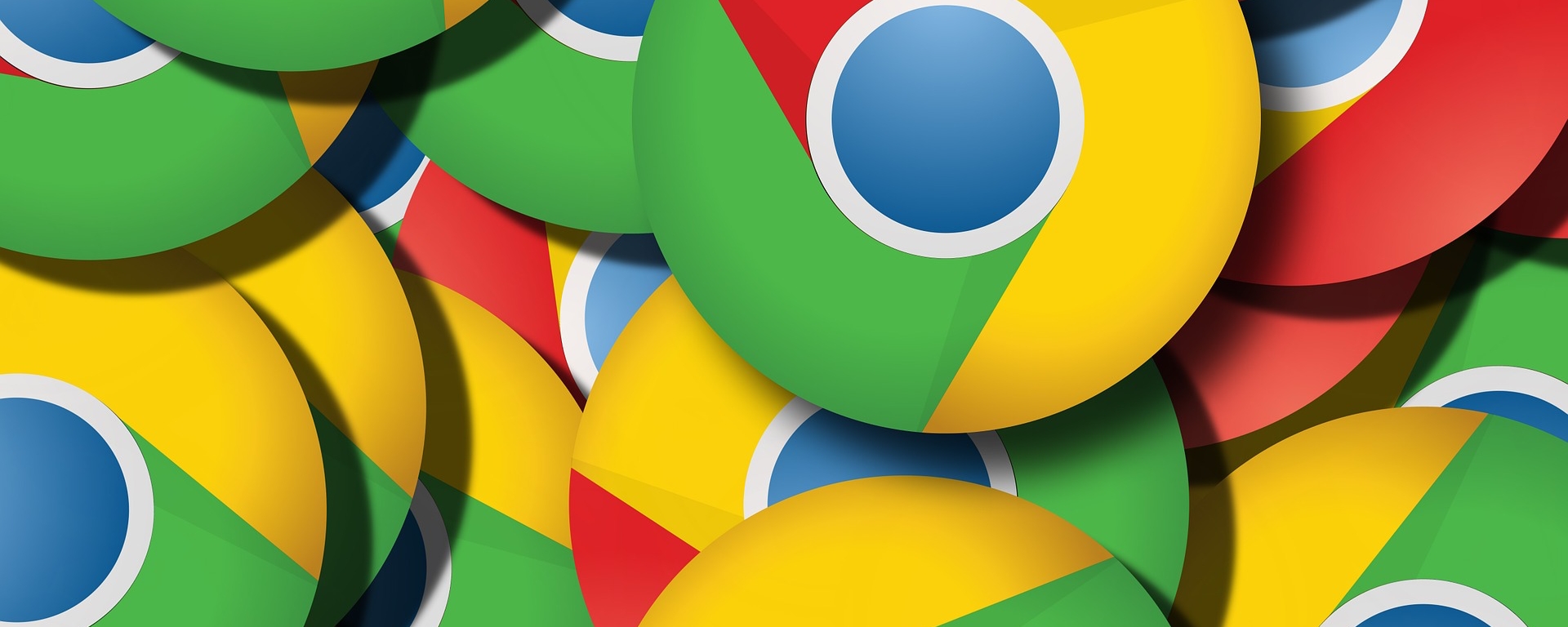Tabs revolutionized web browsers many years ago and today they're as essential when getting things done online. But having too many open tabs at a given time can be counter-productive. Besides cluttering your screen, having multiple tabs open makes it hard to find the right tab when you need it, forcing you jump from one to the next and hoarding your RAM in the process.
Google Chrome doesn't have especially extensive tab management options, but there are many handy extensions available from third party developers that can help you get things under control.
Claim tab bankruptcy: OneTab
When the top bar of your browser is so squished that you can barely see the favicon of every open tab, maybe it's time to declare tab bankruptcy and start over with a clean slate. OneTab lets you close every open tab with a click and converts them into a list instead. Whenever you need to access the tabs again, you can either restore them all at once or individually by clicking on the respective link.

You can also easily export and import your tabs as a list of URLs. Depending on the number of tabs and what they're running, moving open tabs to OneTab can significantly improve performance.
It's all about focus and context: Toby
This Chrome extension bills itself as part tab manager, part productivity tool. If you are the type of person that has 50 browser tabs open all the time Toby may be a little too much work to put into tab management, but it's worth a look if you've been waiting for a more visual way to organize the clutter.
Toby is often referred to as the "Trello for browser tab management" due to its card-based interface. You can group saved tabs into different categories or lists, drag-and-drop items between them and add tags to offer more context. Entire sessions can be saved in one click, closing all tabs and saving them to a list instead, allowing you to reopen tabs individually or all at once later. The use of different lists and the ability to save sessions is meant to facilitate context switching and improve your workflow.

There's also a search function which presents results clean and fast but it only searches through tab titles --- nothing that the Chrome search function couldn't do already. Toby can sync your saved tabs between multiple devices, and if you'd prefer Toby not total over your New Tab page you can also opt for the Toby Mini version which offers much of the same session saving and tab organizing functionality without taking up as much real estate, using the extension icon and context menus instead.
Avoid distractions and stay productive: Tab Snooze
Tab Snooze takes a concept that grew very popular with email and brings it to tab management. Essentially, this extension lets you put off tabs and automatically brings them back when you need them. The idea is to get distractions out of the way with a snooze button so you can focus on the work at hand, and still be reminded about something in particular that you need to deal with later --- read an interesting article, place an online order, stay on top of your to-do list, and so on.
It's not a conventional tab manager but rather a complementary tool for unfinished tasks that you want to be reminded of later, instead of adding a bookmark and forgetting about it altogether. If you have a focus on productivity, treating certain tabs as to-dos will bring in some new perspective to your workflow.
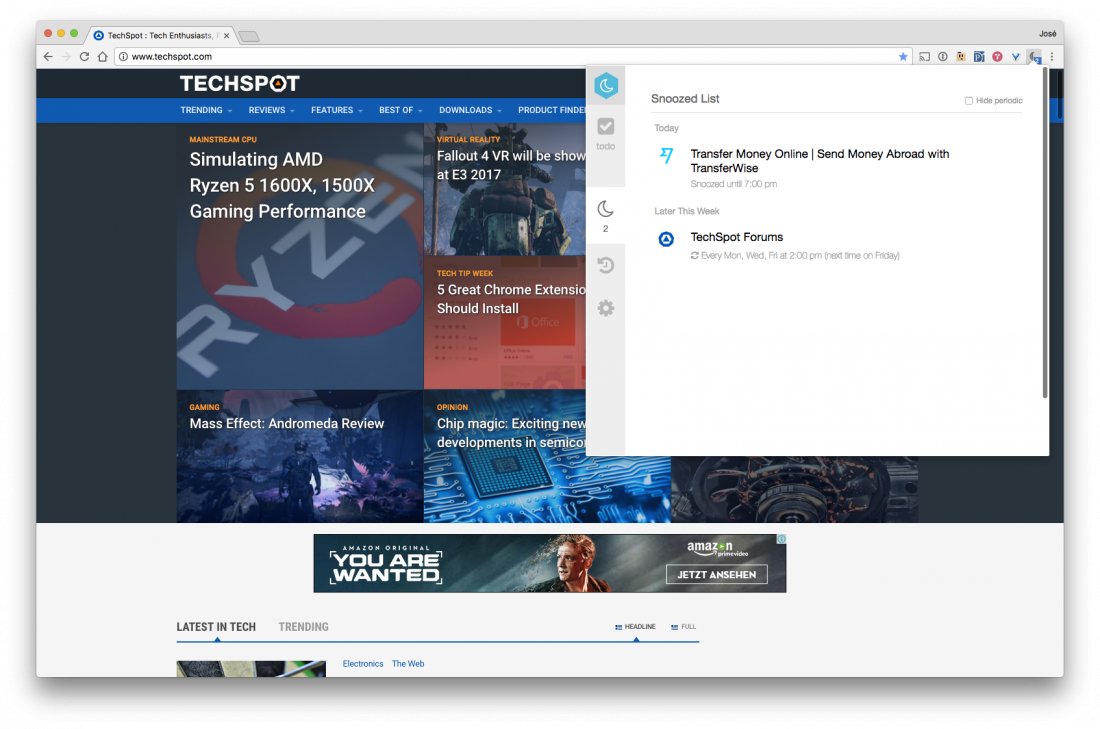
Snooze options are similar to those popularized by the now defunct Mailbox email client --- later today, this evening, tomorrow, this weekend, next week, in a month, and more.
Tame resource usage: The Great Suspender
The Great Suspender is another popular tab management extension that focuses on fixing Chrome's high RAM usage. It works by automatically suspending tabs that have not been used for a while, freeing up memory and CPU that the tab was consuming.
Tabs retain their favicon and title text and can be restored by clicking anywhere on the page when needed. You can configure how long to wait before a tab is suspended and whitelist sites.
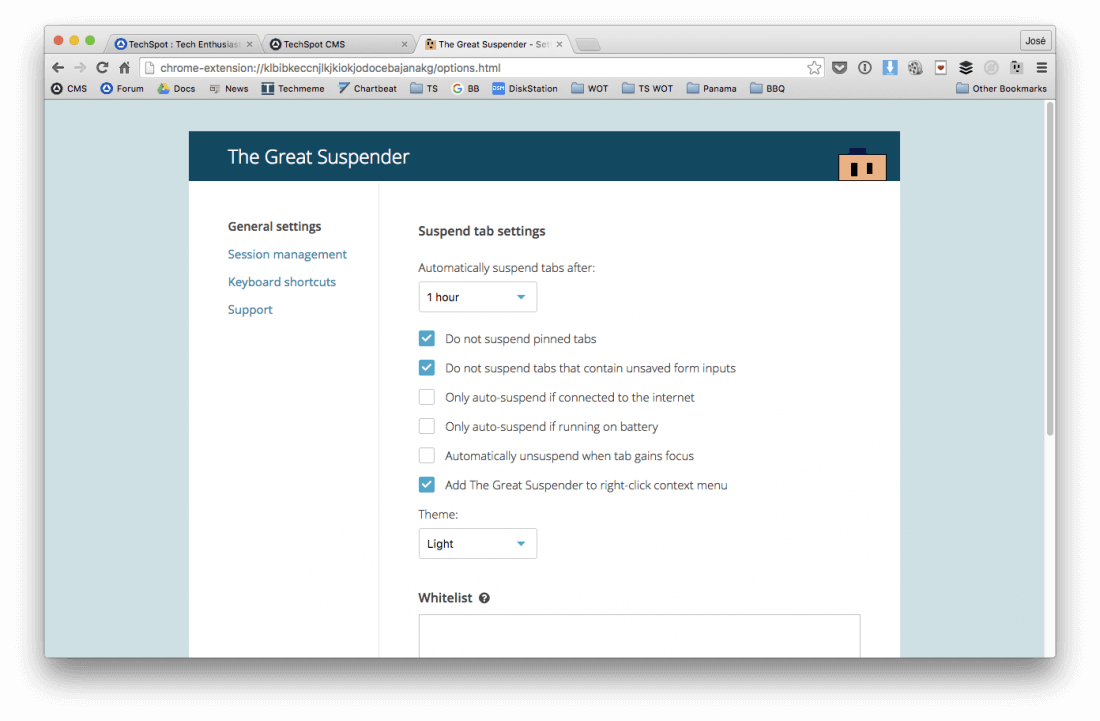
It's important to note that Google has come a long way in throttling resource usage by background tabs. The browser now has a similar feature built-in called "Automatic Card Discarding" to suspend tabs that haven't seen any activity in a while, and is working on a background tab throttling mechanism for version 57 that will reportedly limit inactive tabs to an average CPU load of just 1%.
Kill problematic tabs: Chrome's Task Manager
Chrome's has its own task manager which provides an overview of the resources each app or page is consuming. This should be your first line of defense when Chrome starts to feel sluggish. To see a list of running processes simply head to the Task Manager by pressing Shift + Esc on Windows or from the Window menu if you are on a Mac. Sort processes by memory usage and kill anything you don't need.
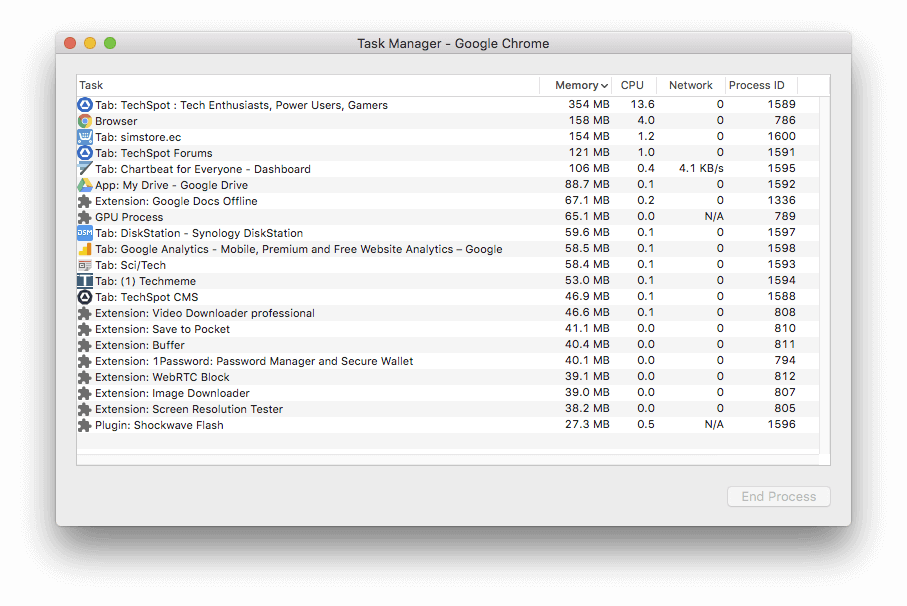
5 days, 5 killer tech tips is a TechSpot monthly feature
On the third week of every month, we'll publish 5 killer tech tips, one for each day of the week for a given app, service, or platform.
This week we are covering great tips and tricks for the Google Chrome browser.