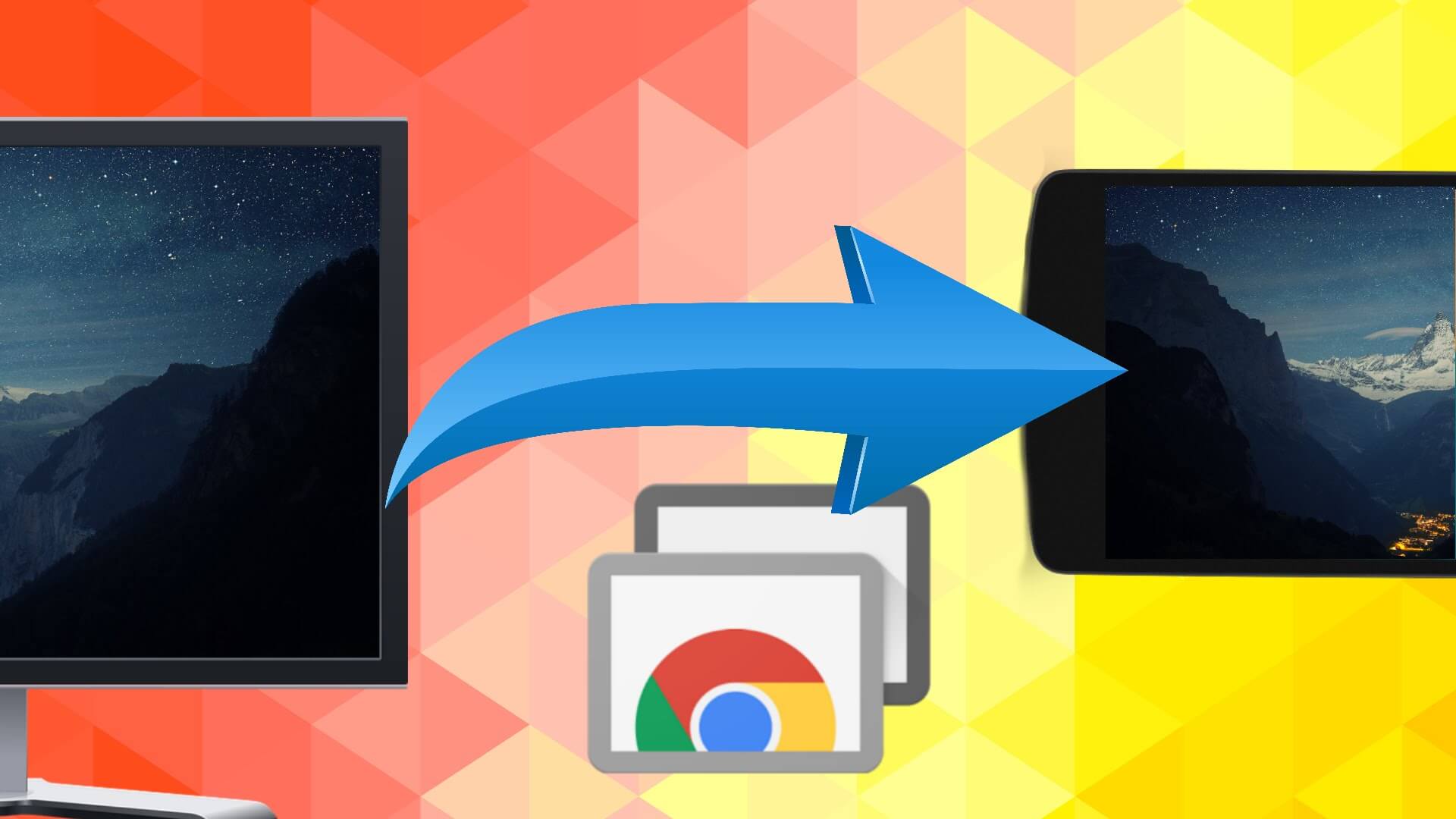There are plenty of scenarios and options when it comes to computer remote access. TeamViewer is a great and recommended specialized program to accomplish this, but there are also simpler and possibly less intrusive ways like Google's free Chrome Remote Desktop extension.
Chrome Remote Desktop can be installed in any machine with a Chrome browser, regardless of the operating system. This brings the possibility of not only accessing your files and programs remotely like in traditional cases: forgotten files at home, providing remote assistance for a technologically impaired in-law, or just taking advantage of the super fast internet connection you have at work, but also the option of running Windows or macOS applications in your ChromeOS device.
To install head to the Chrome Remote Desktop page in the Chrome Web Store. Click on the "Add to Chrome" button and then the "Add app".
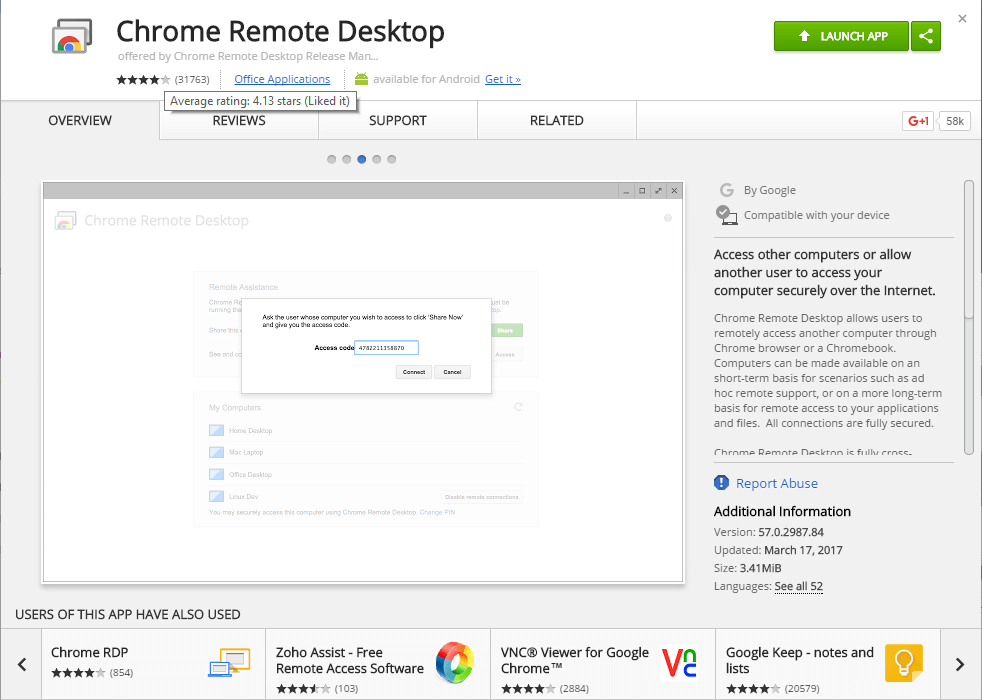
You have to install on both the computer you want to control and the computer you are going to be on. After the install, you will have to grant the extension the necessary permissions and log-in to your Google account.
You are also prompted to download Chrome Remote Desktop Host. It's a pop-up in the process but in Windows you have to head to the download folder and install the .msi file. Once you have installed the extension on both computers you will be asked to create a PIN number to protect your machine. After that you are set to go.
Once you launch the Chrome Remote Desktop you will be given two options:
The first is to "Share this computer for another user to see and control," and the second to "See and control a shared computer." If you choose the share for another user option, you will be given an access code. That is the code you will be asked to enter if you choose to see and control that shared computer - the screen you see below.
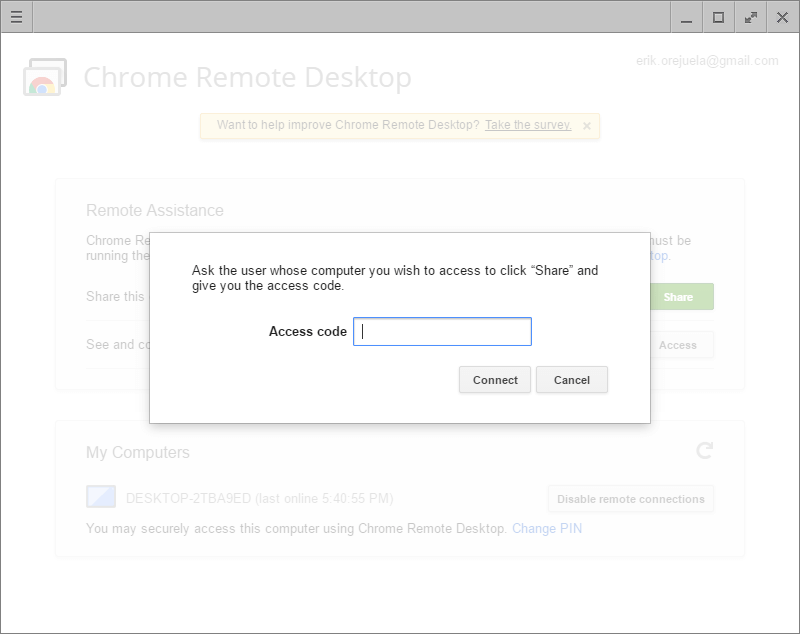
And finally this is how it looks when you access a Chromebox from Windows.
The process is simple and you can opt out anytime. All you have to do is uninstall the extension and you're done.
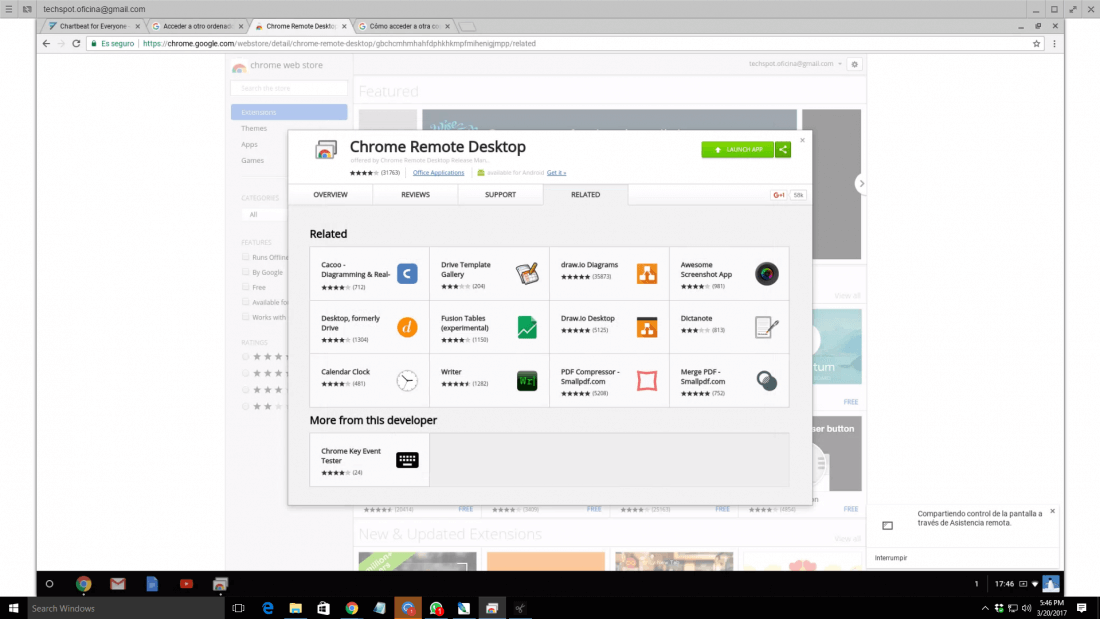
5 days, 5 killer tech tips is a TechSpot monthly feature
On the third week of every month, we'll publish 5 killer tech tips, one for each day of the week for a given app, service, or platform.
This week we are covering great tips and tricks for the Google Chrome browser.