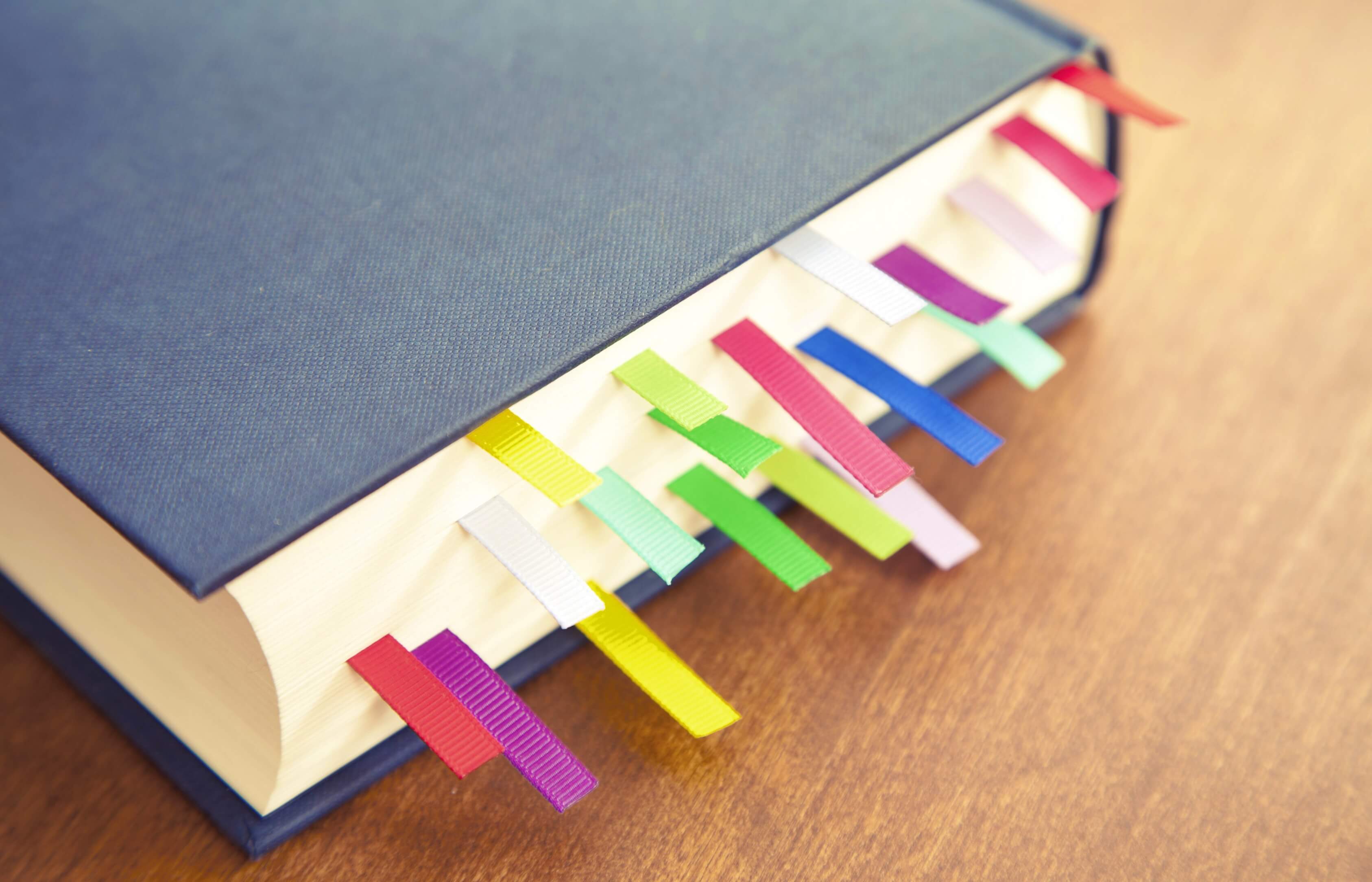When Gmail debuted 12 years ago it made a shift in how we thought about email. At a time when the norm was Hotmail's 2MB free storage, or using an ISP email address you were likely to lose at some point, the days of having to tightly manage your email storage are long gone.
Instead of deleting, the idea of archiving messages indefinitely became plausible. This has been helped by a clean interface to keep a tidy inbox and powerful search capabilities, so you can find and retrieve old emails at will. Gmail search is also speedy which makes it practical, even if you don't keep your inbox at all organized.
For sake of brevity, I'll cover a few of my favorite and most useful Gmail search operators and then give you the full list below with some examples.
First Things First
If you don't want to remember any operators, clicking on the search box down arrow will bring up a dialog with useful ways to search, covering typical queries using labels, date, recipients, and so on.
On the opposite of the spectrum, those who love keyboard shortcuts will certainly want to enter operators by hand. So make sure you have Gmail keyboard shortcuts turned on (Shift + ' / ' shows the full list) and simply hitting ' / ' (forward slash) will bring focus on the search box.

Most Useful
Using quotes "search goes here" and the minus sign "-"
Similar to searching on Google, if you wrap your query around with quotes, it will make a literal search. So you can look up an exact string like "a new hope". Conversely, adding a minus sign before a certain term or email address, will remove those from your results. For example, "star wars" -battlefront.
from: to: subject:
Run a standard search while adding who you sent or received an email from. This will narrow search results considerably, effectively filtering results in a breeze. If it's someone in your address book, Gmail will help matters further by autocompleting names which is handy.
Similarly, with subject: you can ignore emails' content and search text in the subject line only.
has:attachment and filename:
If you're looking for a specific email about your "pineapple" project that had an attachment added to it, you can add "has:attachment" and you'll only get results with emails that have your query term and attachments.
Or if you are looking for a particular file you can search by filename. The filename: operator also works to look up file types/extensions, so you can use "pineapple filename:pdf" and it will narrow things down for you.
size: and larger:
If you're running out of space (Gmail offers ~15GB of free storage these days), looking up old emails that are larger than say, 10mb larger:10m will help you finding those pesky emails with huge attachments you may no longer need, saving precious free inbox space in the process.

More Options
is: starred/unread/read/chat
If you use Gmail's star system to mark important messages, this will help narrowing things down considerably. Or if you use Google Chat, searching only within chats, can be a lifesaver, For example: "is:chat Melissa".
before: and after:
Although a tad cumbersome to use versus picking a date from the search drop down menu. For very specific queries you can use the yyyy/mm/dd format, to search within a certain time frame.
For example, "after:2017/01/01 invoice" or "after:2012/01/01 before:2016/01/01"
For relative time queries, you can also use older_than: and newer_than: (also available from the drop down search dialog).
in:anywhere
Gmail search ignores Trash and Spam folders by default, this operator overrides it and searches everywhere.
Using brackets () and OR
Although I rarely use these, they surely come handy for advanced queries.
Brackets () let you group terms. For example, "subject:(star wars)" will look for the complete term in the subject line only, while trying to do the same without brackets "subject:star wars" would only look for the word 'star' in the subject and 'wars' everywhere else.
The OR operator (must be uppercase) works a little bit like programming. So you can match multiple terms. For example, a search for two different senders: "from:paul OR from:chris"
There are a few more search operators that we haven't covered here on purpose, since the above will cover 98% of your needs.
5 days, 5 killer tech tips is a new TechSpot monthly feature
On the 3rd week of every month, we will publish 5 tech tips, one for each day of the week (Monday-Friday) about a given app, service, or platform.
This week it's about uncovering great Gmail usability tips and tricks.