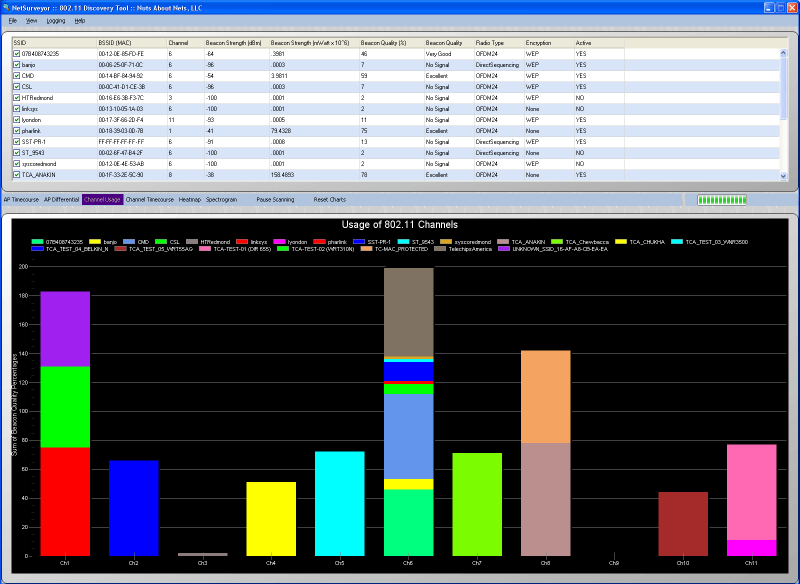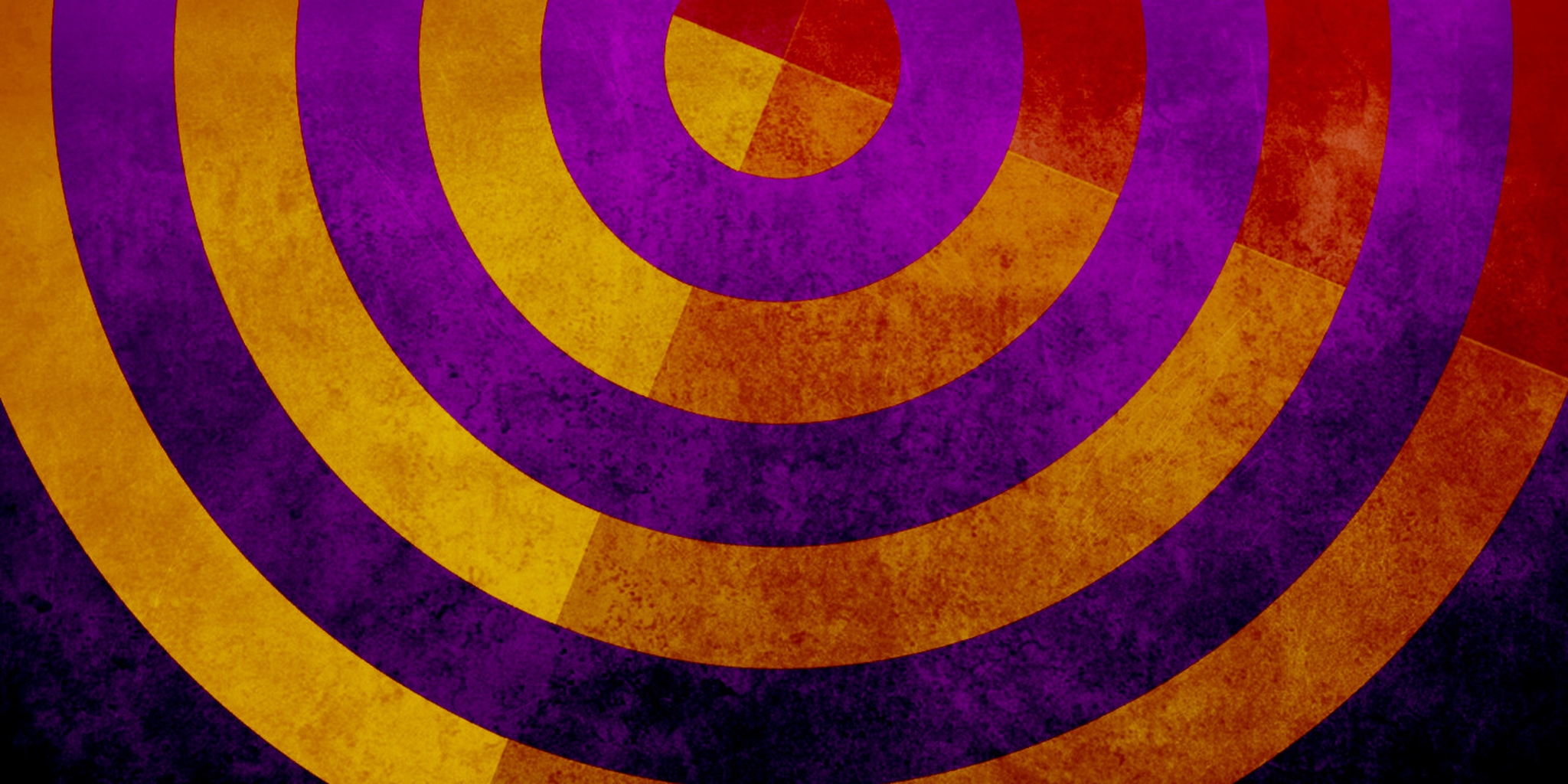First and foremost, why do you need a Wi-Fi information/optimization tool? Although the range of functions varies in the programs listed here, they all share a common goal which is to provide the necessary information about the Wi-Fi networks available so you can choose the best options for you. This ensures optimal performance and top speeds. Most of the programs recommended below offer network details like signal strength, addresses, and channels, but some offer extra features like network troubleshooting and security options.
You can use these tools to study your wireless network at home, work, or in public areas. Identify rooms or spots where there is signal weakness, interference between wireless devices, obstacles that might cause dips in performance, and rogue connections stealing your Wi-Fi. For gamers, they can help prevent lag, and in public areas choose the safest connection available – if there was such a thing.
Xirrus Wi-Fi Inspector
Designed to provide real time monitoring of wireless network status, Wi-Fi Inspector 2.0 is available for Windows and macOS and supports the latest Wi-Fi standards, including 802.11ac Wave 1 and Wave 2 technology. In addition to real-time monitoring, Xirrus Wi-Fi Inspector can detect rogue access points and can work as an IT assistant with easy to use troubleshooting tools. Xirrus Wi-Fi Inspector is freeware.
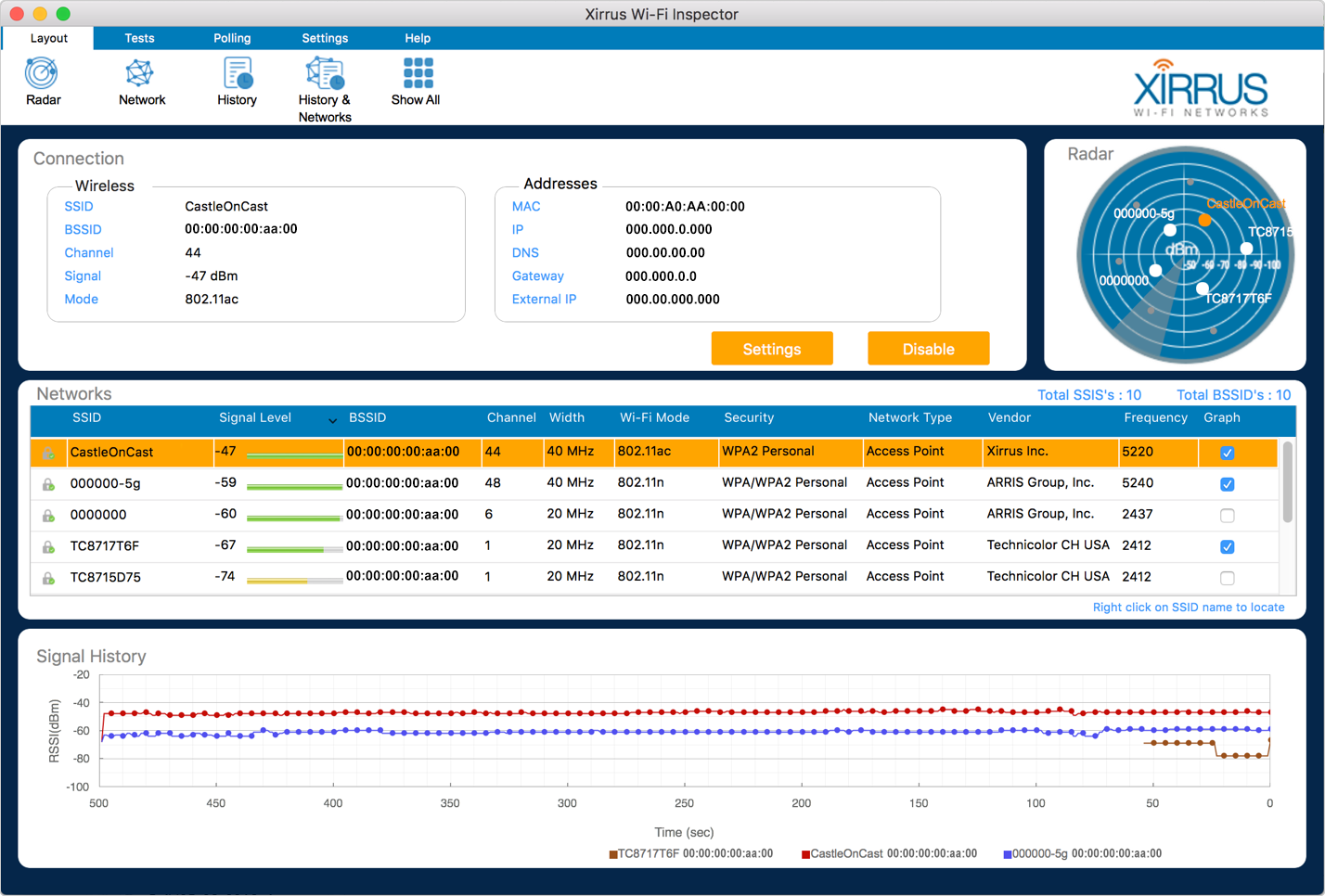
InSSIDer
This Wi-Fi network discovery tool displays every wireless hotspot's MAC address, encryption, signal strength, and channel. inSSIDer is one of the most popular Wi-Fi troubleshooting apps out there and is available for Windows, macOS and Android, but it's not free.
The full version ($19.99) helps you measure signal strength and estimate the performance of your Wi-Fi in various locations. See how walls, stairways, and doors affect your wireless network coverage. Insider tip (no pun intended): the previous version of inSSIDer which was free is still around if you want to give it a try.

WifiInfoView
WifiInfoView scans the wireless networks in your area and displays extensive information about them. This includes: Network Name (SSID), MAC Address, PHY Type (802.11g or 802.11n), RSSI, Signal Quality, Frequency, Channel Number, Maximum Speed, Company Name, Router Model and Router Name (for routers that provide this information), and more.
WifiInfoView also has a summary mode, which shows all detected wireless networks, grouped by channel number and maximum speed. WifiInfoView is freeware and available for Windows only.
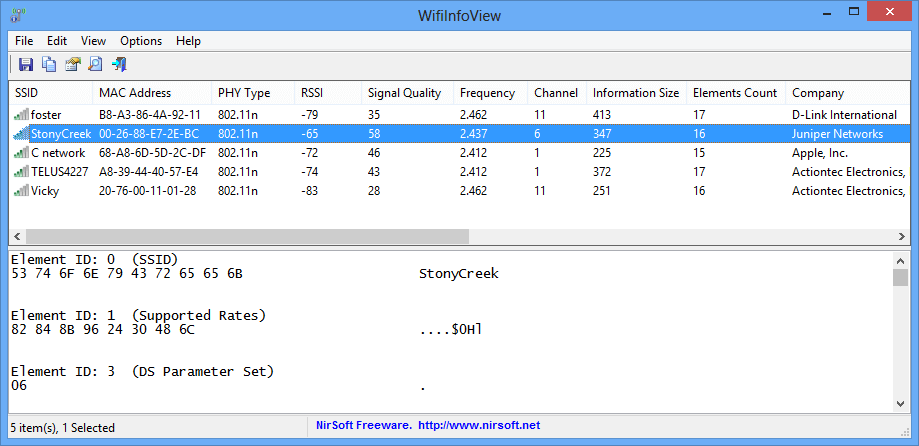
Wifi Analyzer for Android
Turns your Android phone into a Wi-Fi analyzer, clever, huh?. Wifi Analyzer is a handy tool which helps you to select a better channel for your wireless router. Shows the Wi-Fi channels around you. Helps you to find a less crowded channel for your wireless router.
Wi-Fi Analyzer has several handy views like channel graph, time graph, channel rating, AP list, and signal meter. It also includes a tool called Lan neighbors, which offer information about nearby routers, and OUI lookup, which also you to check MAC addresses.
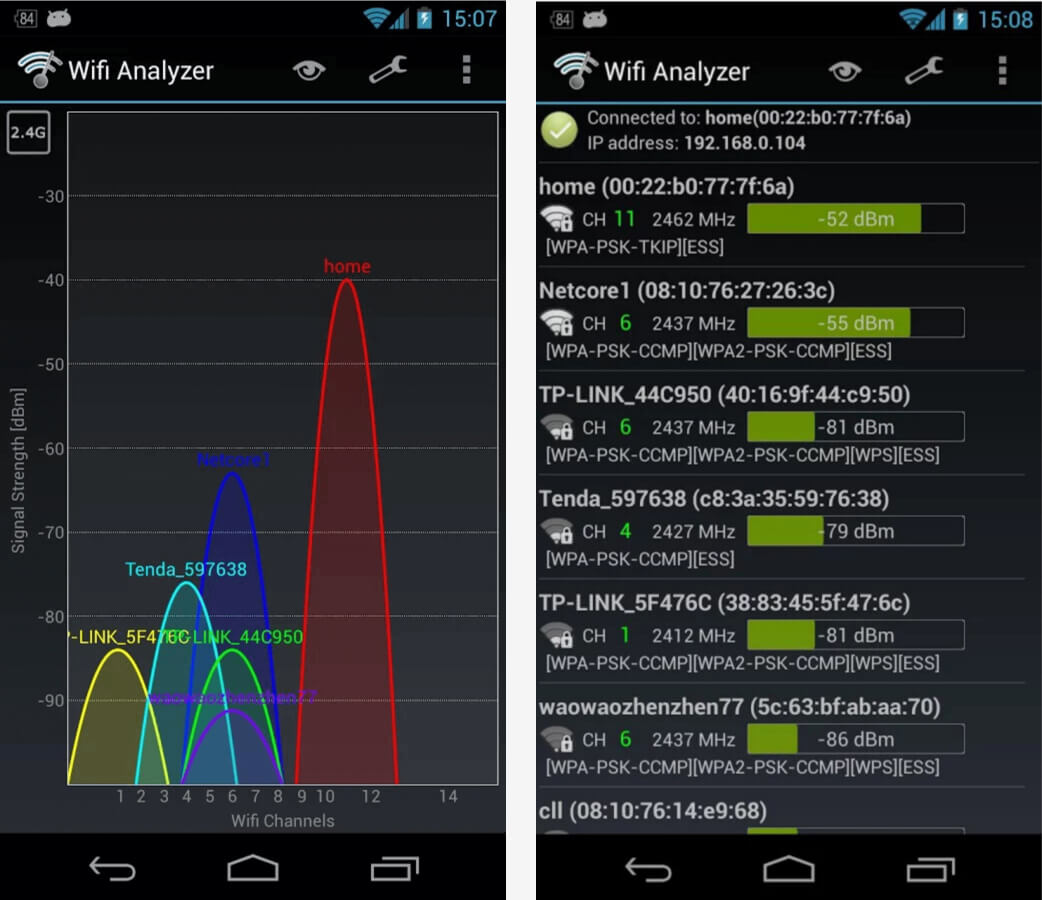
NetSurveyor
NetSurveyor can be used to verify that your network is set up correctly, find areas with poor WLAN coverage, detect interference in your network, and detect unauthorized "rogue" access points. The data is displayed using a variety of different diagnostic views and charts. Data can be recorded for extended periods and played-back at a later time. Also, reports can be generated in Adobe PDF format.
NetSurveyor is free and because of its visual nature it can also be used as a learning tool to help understand the relationship between access points, wireless networks, and client stations. NetSurveyor is available for Windows only.