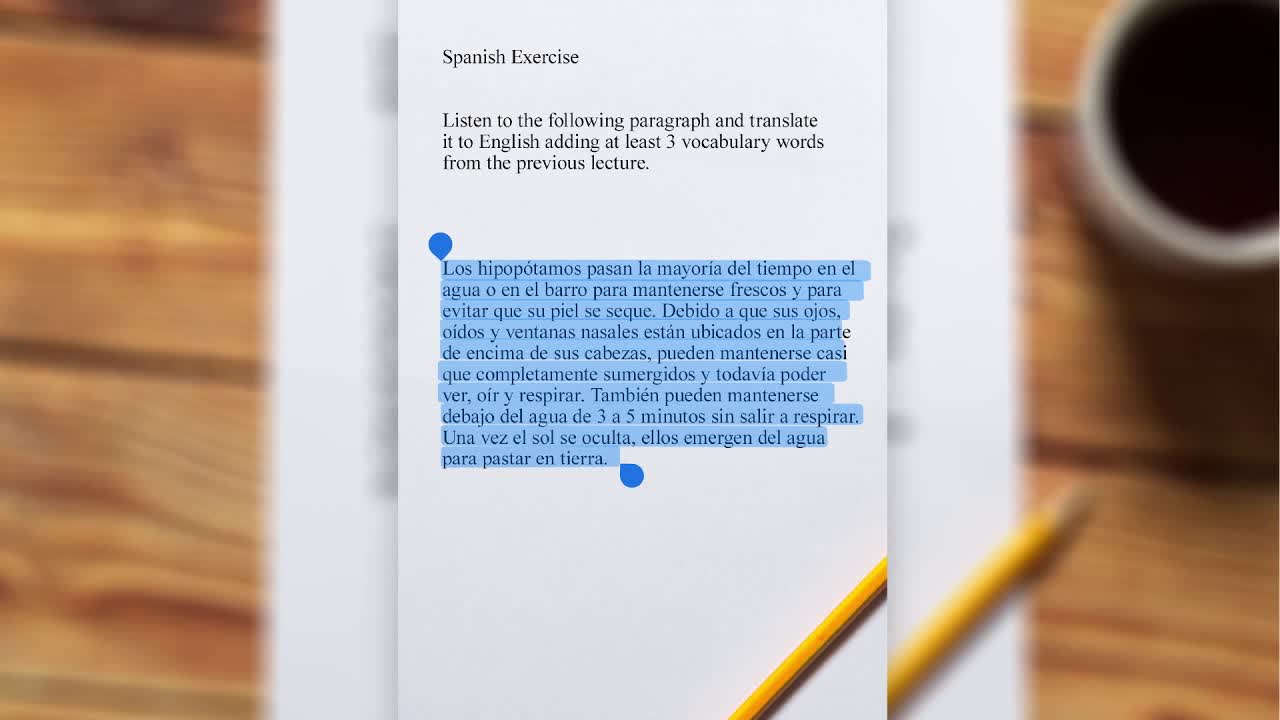I guarantee that at least once in your life you've had to manually type the text of a printed paper into a digital document, and I'm sure halfway through you cursed at your keyboard and wished you could just scan the page into an editable text document. Sure, that can be easily taken care of with a scanner and OCR application at your disposal. But for those times when you are caught unprepared or on the go, a new Google Docs feature can help.
About two weeks back Google silently introduced a free OCR feature in Google Docs. Like any other OCR (optical character recognition) tool, this cloud-based service extracts text from images and then places it in your typical editable text-based document.
Google Docs' OCR API hasn't been officially implemented, but it's still available for use. The tool is able to analyze JPG, GIF, and PNG image files that are 10MB in size or smaller. Google cites a couple other limitations, suggesting that images must be a fairly high resolution with characters about 10 pixels in height.
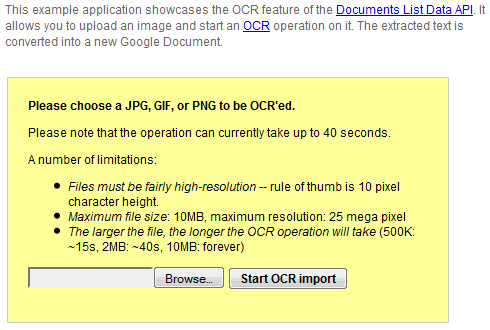
Assuming your image meets the ideal conditions, Google says the OCR operation will take approximately 15 seconds for a 500KB file and 40 seconds for a 2MB file. After playing with for it for a while, it was much snappier for me, with 250-500KB images taking only 10-20 seconds to process at max.
To show you an example, I converted a screenshot of a snippet from TechSpot's review of the HIS Radeon HD 5850 and the results were pretty good. In my uploaded screenshot, I max zoomed on Chrome and the text was slightly larger than Google's recommended 10 pixels tall. Granted, a few characters were wrong, but overall I got back an accurate representation of what I sent. Meanwhile, the sample image provided by Google came out crystal clear – so I assume there must be a balance with what works and what doesn't.
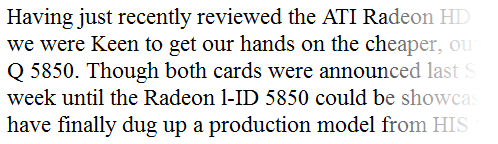
While all of this might seem magical, Web-based OCR services are not entirely new. Google's solution is pretty handy, especially if you're already an avid Google Docs user, but services like OnlineOCR, FineReaderOnline, Free-ORC and OCRTerminal offer additional features. Some offer wider language support, file type import and exports, and others are simply less restrictive with the file size – though I can't say how well any read images of text.
There are also numerous ways to OCR for free on your desktop. Traditional OCR desktop software like OmniPage obviously come at a cost, but if you are looking for a more definitive desktop based OCR solution you may have one already without knowing it. Microsoft Office's Onenote 2007 comes with a simple OCR function that can be activated by right-clicking on an image and selecting "Copy Text from Picture". Also, if you look within Office's program menu, you will find Microsoft Office Tools > Microsoft Office Document Imaging, which also works albeit with certain limitations.
Standalone freeware OCR apps are also available, check FreeOCR and TopOCR.
Previous Tech Tips
- Top PC Games for this Holiday Season and Beyond
- How I Keep Clean Without an Antivirus Guarding My System
- Get the Most Out of Your Google Search Results
- Place a Fully Functional Recycle Bin on your Windows 7 Taskbar
- Enhance Your Gmail Inbox Using Labs Features
- Understanding Windows 7 upgrade paths
- Bring the Old Windows Taskbar to Life in Windows 7