See our latest update to this guide: The Best Mouse for Work and Play
Shopping for a mouse can be overwhelming given the wide array of options available. With the market putting a big focus on gaming more than ever before, there are still several productivity-focused options that excel in terms of ergonomics and features that also won't look out of place in an office setting.
If you're in a static workplace, a feature-rich mouse with a bigger, stable profile will likely be more comfortable for your palm as you juggle multiple displays. Those on the move, meanwhile, will appreciate a smaller option that's easy to carry around and use in varying environments. We've also picked a few niche models suited to users facing wrist strain or those at risk of shoulder/arm injury.
Here are our top recommendations for mice that stand out from the crowd in terms of features, build quality, portability and ergonomics. Each category offers more than one alternative, in terms of design or affordability.
For Office and Home Productivity
Logitech MX Master 3

Logitech's impressive run with the MX Master series has inspired plenty of rivals, and the latest version, despite minute improvements over its predecessor, is still the one to beat. A premium mouse at a premium price, the MX Master 3 makes full use of its rather large right-handed profile with a total of eight buttons on an ergonomically sculpted shape.
Between the primary clickers sits the infamous, tactile scroll wheel that's now made of machined steel and uses Logitech's MagSpeed electromagnetic tech for precise control when scrolling line-by-line or super-fast scrolling when in free-spinning mode. The magnetic scroll wheel dynamically adjusts to ratchet or free scroll mode depending on the rolling force applied, though users can still manually switch between them by pressing the dedicated button behind it.

It might seem over-engineered, but Logitech's decision to use magnets allows for quieter scrolling than traditional designs, and is meant to give improved feedback when rolling over content. Logitech has also refined the Master's side profile by repositioning the two macro buttons that were previously stacked adjacent to the horizontal scroll wheel.
The uncluttered redesign makes for much easier operation of the two buttons and the horizontal scroll wheel over previous models. The latter feature, which might seem a bit extra at first, can prove invaluable for productivity workflows like navigating between lines of code or a design canvas, formatting documents, or just skimming through web pages. It's why Logitech has given it the same machined steel treatment as the main scroll wheel, since both are expected to see plenty of use.
Another layer of functionality is provided by the 'gesture' button located at the base of the thumb rest. Pressing it opens the Task View in Windows by default, while pressing and swiping in any of the four directions gives access to as many shortcuts. Setting them up and managing all other features of the MX Master 3 is done via Logitech's Options software.
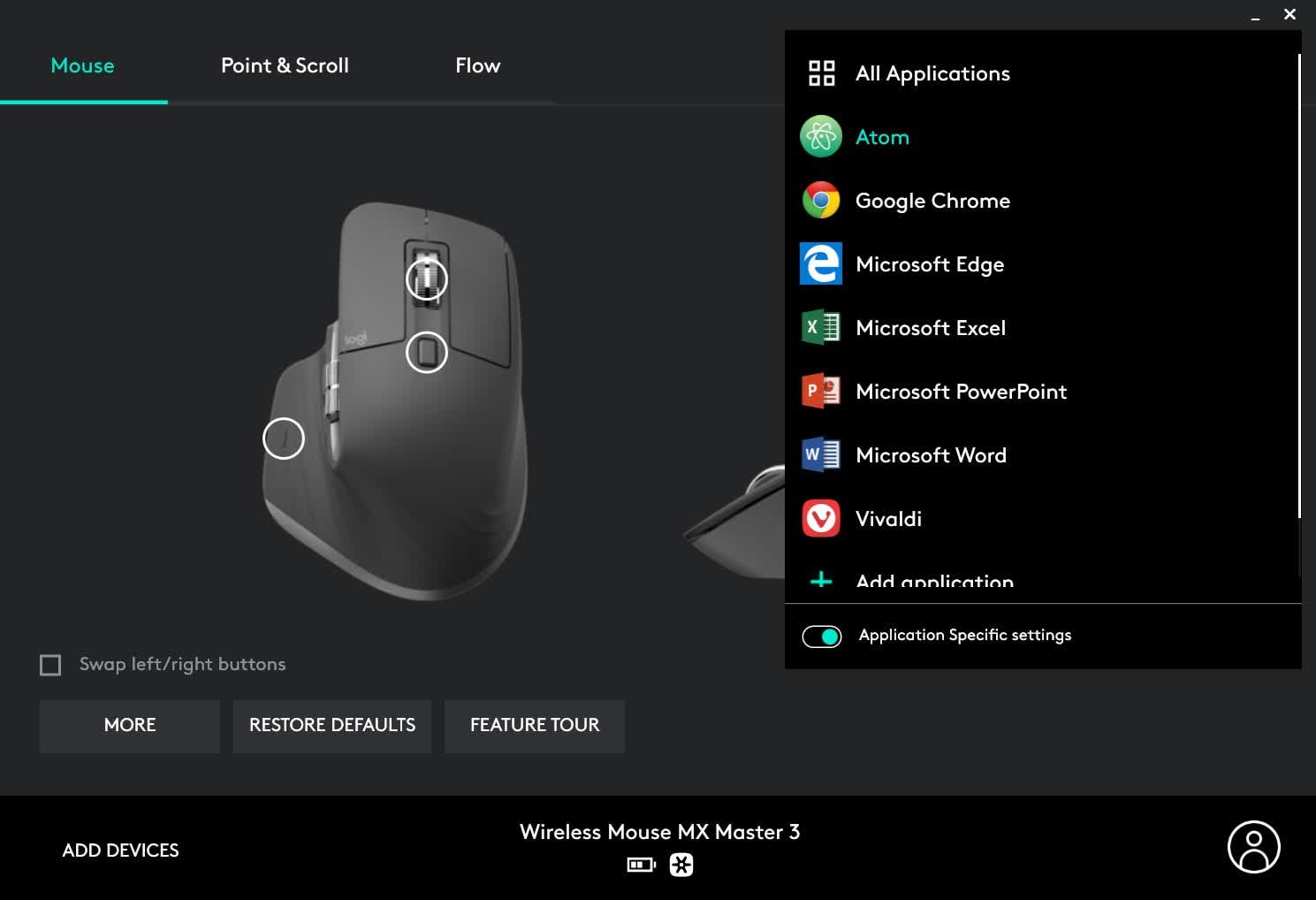
This program lets you set app-specific customizations, assign macros, tweak scrolling, enable/disable gestures, and receive low-battery notifications. You can't input a specific DPI value, but a sensitivity slider allows for incremental adjustment between 200-4000 DPI. Logitech Options also gives access to Flow, a cross-platform tool for working seamlessly between Flow-enabled Windows, Linux, macOS, iOS, and Android devices. For power users that have work split across multiple platforms, interacting and moving content between them with a single mouse can be quite a handy feature.
Like its predecessor, Logitech claims a 70-day battery life for the MX Master 3. This means a full charge and moderate/heavy use will liberate you for at least a few weeks. It's also the first in the series to make the switch to USB-C, and also supports quick charging to deliver up to 3 hours of use with a 1-minute charge.
The $100 MX Master 3 is expensive, but Logitech's hardware and software refinements over several generations are meant to satisfy the most demanding of users. Some may find its 141g/4.97oz weight and size a bit on the larger side, and the non-ambidextrous design leaves left-handed users... empty handed. The ideal choice for people with these concerns is the Logitech MX Anywhere 3, which is also our top recommendation in the travel and portability category.
A Solid Alternative: HP 930 Creator
HP's 930 Creator is another productivity-focused mouse that's $10 cheaper than the MX Master 3, but is similar in a lot of ways. Besides the familiar design, this right-handed, sizeable mouse can also connect to multiple devices simultaneously (Bluetooth and 2.4Ghz), packs a 60-day battery life rechargeable via USB-C, and weighs in just a little less than the Logitech at 132g/4.66oz.

The 930 Creator has seven programmable buttons from a total of ten, a free spinning scroll wheel and an 800-3000 DPI sensor that can be adjusted with HP's Accessory Center software. Besides plenty of app-specific profiles and nifty command wheel shortcuts, there's also an Edge Layout feature in the app that divides the corners of the display into six zones and can trigger certain actions depending on the edge touched by the mouse. It's a handy feature that can be tricky to use when using multiple displays as each monitor is treated separately and cursor movement between them can lead to accidental triggers.

Like the MX Master 3, this mouse can also move the cursor and files between cross-platform devices, but this ability is limited to Windows and macOS systems only. It is, however, slightly more portable than the Logitech, given the HP's magnetically removable base that neatly houses its unifying dongle. Though not quite as popular among creatives as the MX Master 3, HP's 930 Creator is another well-rounded premium mouse with no glaring weaknesses.
A Budget Alternative: Microsoft Bluetooth Ergonomic Mouse
Microsoft's Bluetooth Ergonomic Mouse shows that you don't have to put up with the ugly designs of yesteryear if you're after a mainstream office mouse. Packing a 2,400 DPI sensor, this $25 wireless option keeps things simple in terms of features and connectivity, but sports a clean-looking, comfortable design for prolonged use. It also has two programmable buttons on the left side, and a textured, clickable metal scroll wheel on top for everyday computing.
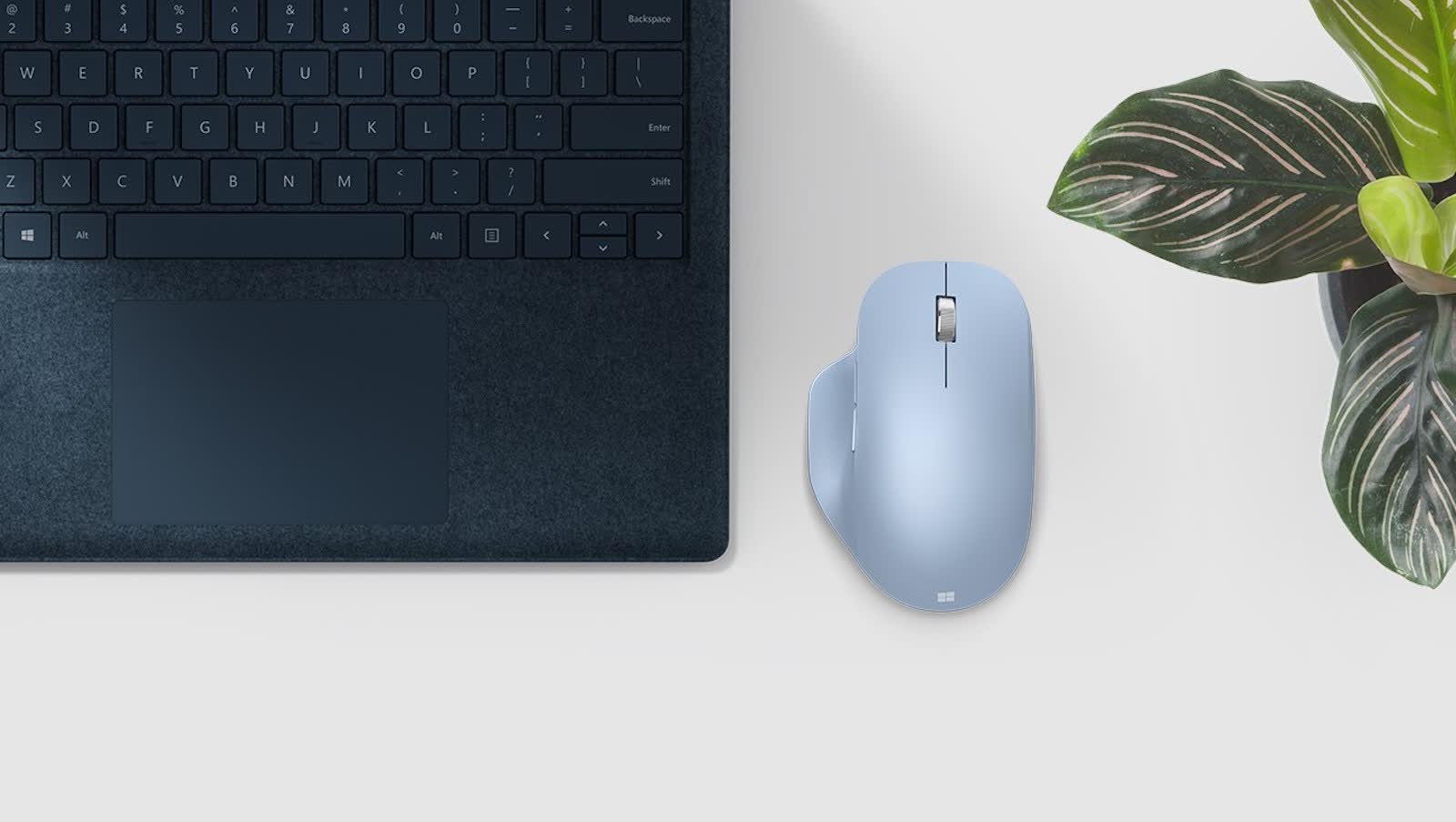
It's meant to last you over a year with 2x AAA batteries, and there's also a similarly priced wired model if you prefer. The latter will mean some cable drag, less comfort and limited range, but you won't have to worry about charging nor any interference issues if your workplace is crowded with other wireless devices.
If $30 is stretching your budget and you need something basic to get things done, then Logitech's B100 is worth checking out. An 800 DPI optical sensor, wide system compatibility (Windows, macOS, Chrome OS and Linux) and an ambidextrous design make this $7 plug and play mouse one of the most popular budget choices out there.
For Travel and Portability
Logitech MX Anywhere 3

Think of the MX Anywhere 3 as a smaller, portable and ambidextrous version of the excellent MX Master 3. It has 6 buttons and carries over nearly all of the good stuff from its bigger sibling, like the electromagnetic scroll wheel, solid battery life and build quality, as well as Logitech's productivity-focused features and wide system compatibility.
It drops the side-mounted horizontal scroll wheel, but still retains the functionality with a simultaneous press of the single scroll wheel and either of the side buttons. Its smaller dimensions and 99g/3.49oz weight make it easier to carry around and work in tight spaces, though you'll either have to leave its unifying receiver plugged in your laptop/PC or pack it carefully while on the move, as the mouse lacks a storage slot for the dongle.

The MX Anywhere 3 costs $71, which is steep for a small, but premium travel mouse. You can save a few bucks by going with its predecessor, the MX Anywhere 2S. The older model has a tilting scroll wheel (vs. non-tilt on the Anywhere 3) and uses an older micro-USB port for charging. It also has other subtle differences in terms of design and specs, but is otherwise almost as good in day-to-day computing as the latest model.
Alternative: Microsoft Arc Mouse
With a slim, lightweight design, the $45 Microsoft Arc Mouse excels in terms of portability and an unobtrusive profile that makes it stand out from the competition. The Arc Mouse is snapped into its curved shape that acts as a palm rest when in use, and is flattened straight for easy carrying.
It doesn't have a scroll wheel, but the clickable front section with two buttons has gesture support for vertical and horizontal scrolling, and can detect a three-finger click to trigger a custom program/function.

The Arc Mouse uses Bluetooth for connectivity and is officially rated to last up to 6 months on a pair of AAA batteries. While the 82g/2.9oz weight and sleek design makes it an ideal travelling companion, it also means that prolonged use will get slightly uncomfortable for users with medium/large sized hands.
A Budget Alternative: Logitech Pebble
The Logitech Pebble is another versatile, affordable mouse with a fairly small footprint and decent specs. It connects via Bluetooth and the included USB nano receiver, which is neatly tucked inside its magnetically removable base. That also houses a single AA battery that's rated for up to 18 months of use, though a battery indicator is absent.

Logitech touts quiet operation with the primary clickers and the rubber scroll wheel. The $22 Pebble packs a 1,000 DPI sensor and tips the scales at 100g/3.53oz. Its lowly price point rules out extra buttons or support for features like Logitech Flow, but wide system compatibility across PC and mobile devices make it one of the best budget choices currently available.
For Ergonomics and Comfort
Logitech MX Vertical

All of our mouse recommendations in this list consider ergonomics and user comfort a part of the equation (travel picks to a lesser extent). However, if you're after a feature-rich, well-built mouse that's specially designed to reduce physical strain then Logitech's MX Vertical should be on the top of your list.
Its unusual form factor and sideways facing buttons will take some getting used to, but the MX Vertical offers nearly all of the productivity and connectivity features of the MX Master 3, and keeps your arm and wrist in their natural position.
The Vertical's scroll wheel isn't as versatile as the regular MX Master 3 since it lacks a free-spinning mode, but four customizable buttons from a total of seven, multi-device connectivity (up to 3 devices), Logitech Flow support and solid battery life make the MX Vertical a highly capable option in this niche mouse category.

A Budget Alternative: Anker Wireless Vertical Ergonomic
The Wireless Vertical Mouse by Anker is another viable option designed for lasting comfort, but is a lot more affordable than the Logitech. Currently $28, you'll be paying one-third of what the MX Vertical costs, with expected compromises in several areas. For starters, it only connects via the provided USB receiver (no Bluetooth or wired mode), and there's no accompanying software for customizing its five-button setup.
Sensitivity adjustment happens on-the-fly with a dedicated DPI switch button for three preset levels (800, 1200 and 1600). It doesn't have a rechargeable battery, but a pair of AAAs will keep it operational for months.

There's also a storage slot for the USB dongle next to the batteries, making this mouse easier to manage while travelling. If your workflow is mostly exchanging emails, web browsing and general computing on Windows, Linux or mac PCs, then Anker's ergonomic vertical mouse is a more suitable value offering than the Logitech MX Vertical.
Trackball and Trackpad:
Logitech MX Ergo and Apple Magic Trackpad 2
Logitech has applied the MX formula on the trackball form factor to come up with the MX Ergo. This means an expensive, well-built and feature-rich mouse that you won't have to move around with your arm.
This mouse can tilt by 20 degrees vertically for a more natural position and all of its eight buttons are reachable from a resting palm position. Six of those buttons are customizable via Logitech Options, and other features like app profiles and Flow are supported too.

A right-handed design means you'll be using your right thumb to operate the chunky trackball for controlling the cursor. The ball can also be removed from the shell for cleaning by ejecting it from a hole in the base. The MX Ergo's rechargeable battery is meant to last a couple of months, and it has a micro-USB port on the front that delivers enough juice in a minute to last a full day of use.
The MX Ergo is an expensive $92 purchase at this time, which means affordable alternatives like the older $50 Ergo M575 or the more traditional, ambidextrous $32 Kensington Orbit are trackballs worth checking out if you have a lower budget.

Another niche category of input devices is the trackpad, which some users prefer over a mouse (or as a companion for certain input) due to its flat form factor and gesture support. They're universally found on laptops, however, Apple's offering for the desktop remains the one to beat, even if it's just limited to macOS.
The Magic Trackpad 2 is a pricey $129 peripheral with a sleek wedge design and feature-rich experience. This second-gen model has a wider surface area, rechargeable battery and support for Apple's pressure-sensitive Force Touch to go alongside native macOS gestures. It can connect to Macs and iPads via Bluetooth and lasts for about a month on a single charge via its USB-C port.
For Work and Play
Logitech G502 Lightspeed

Read our full guide to the Best Gaming Mice covering the top wired and wireless gaming mice models, budget mice for gamers, dedicated peripherals for MMO gamers and more. If you want a straightforward choice for work and play, the below are our favorite two models for that purpose, while the full guide offers a myriad of options to choose from depending on your use case.
***
High performance sensors, comfortable design and a sprinkling of macro buttons make gaming-focused mice equally good as regular options. They also have high levels of customization, and RGB lighting that can always add a bit of flair to the workplace, if needed.
To that end, models like the Logitech G502 Hero and G502 Lightspeed wireless with their 11 programmable buttons and hyper scroll wheel can be just as useful for productivity as they are for gaming.

Meanwhile, those after a more subtle and affordable option will find the Razer DeathAdder V2 more suitable to their needs.
As we recently saw, you're spoilt for choice when it comes to picking a gaming mouse, so it's worth checking out that list to see which options strike the perfect work-play balance for you.
Masthead credit: Michael Soledad

